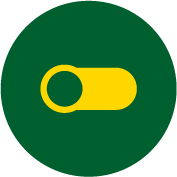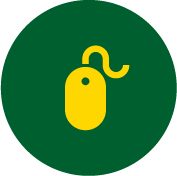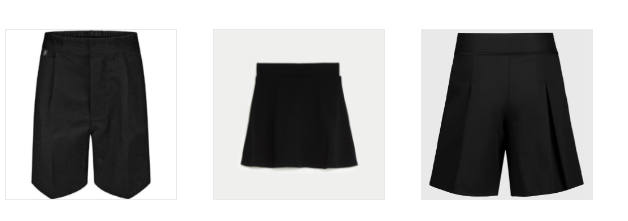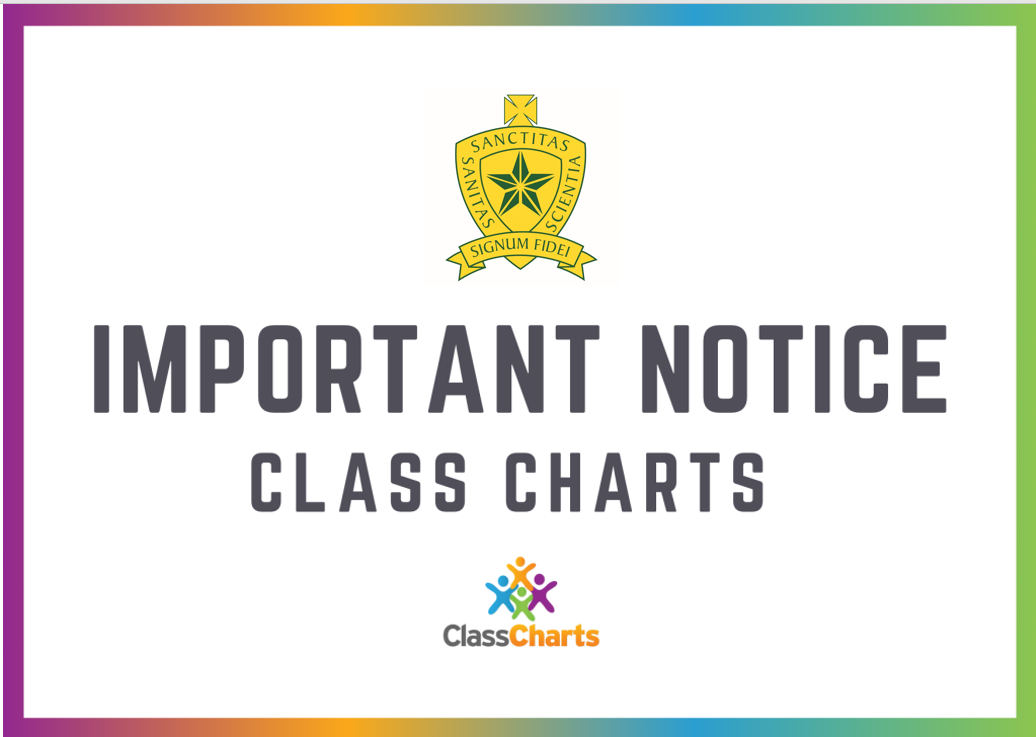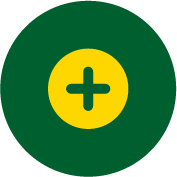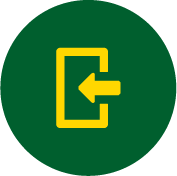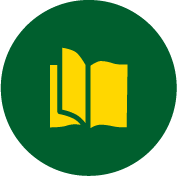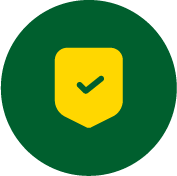Religious Education Department
The Religious Education department at St Illtyd’s Catholic High School has five qualified RE specialist teachers.
There are five dedicated fully resourced RE rooms situated in the Humanities corridor.
Pupils at St Illtyd’s have at least 10% of curriculum time dedicated to Religious Education.
Pupils study the following:
Key Stage 3
Year 7: Since September 2023 – The Religious Education Directory
Year 8: From April 2024 – The Religious Education Directory
Year 9: ICONS scheme
Key Stage 4
Year 10: WJEC GCSE Unit 1 – Catholic Christianity and Judaism
Year 11: WJEC GCSE Unit 3 – Catholic Christianity and religious responses to ethical themes.
Religious Education is the “core of the core curriculum” in a Catholic school. (Pope St John Paul II).
Placing RE at the core of the curriculum in Catholic schools helps the school to fulfil its mission to educate the whole person in discerning the meaning of their existence. (Catholic Education Service)
Who’s Who
Mr D Brown Head of (Religious Education)
Miss Z Jones – (Religious Education Directory co-ordinator)
Mr D Evans
Mrs C Pocknell
Miss C Mills
Catholic Life and Mission
St. Illtyd’s Catholic High School is a vibrant educational community where faith and learning intersect. Our mission is rooted in Gospel values of respect, care, compassion, and love. As a Catholic school, we believe that each individual has the potential to discover, develop, and achieve their fullest capabilities. Guided by the teachings of Jesus Christ, we foster positive relationships and nurture the whole person—mind, body, and spirit. At St. Illtyd’s, we celebrate our rich history while embracing an exciting future. “Together in Christ, we make a difference”.
Youth Action Group
Lenten Challenge
St Illtyd’s staff and pupils are taking on the challenge of walking 200km as a school during Lent to raise money for CAFOD. They will be covering the distance during PE Lessons as well as other activities during school time.
Please sponsor us by following the link to our school fundraising page. https://cafod.enthuse.com/pf/victoria-wonnacott
The Big Lent Walk
We are taking on the Big Lent Walk! 200km in 40 days throughout Lent. Staff and Pupils willl be working with the PE department for The Big Walk by tracking any walks/runs completed in PE lessons or ou
Spiritual Life
Welcome to the spiritual section of our website. We aim to offer our pupils a range of opportunities for worship as well as frequent masses. We have regular assemblies and class prayer. Mass is celebrated as often as we are able and at important times of the liturgical year. We also provide services of reconciliation.
This section will provide you with an insight into our faith community and all that we do to to develop our pupil`s relationship with God. It is our core purpose and the reason that St Illtyd`s exists at all.
St Illtyd’s is a Catholic school with RE and spirituality at its core.
The mission of St Illtyd’s is to be a fully inclusive Catholic School where every person is valued and respected for who they are. We aim to educate our pupils in the wholeness of mind, body and spirit through the teachings of Jesus Christ.
St Illtyd’s offers the opportunities to fulfil this through:
• Dedicated RE lessons to develop pupils knowledge and understanding of the Bible and Church teachings
• Daily acts of worship – assembly and form time
• Regular form and year group Mass
• Working with partner primaries and parishes to promote unity and community values
• Develop awareness of the needs of the poor and oppressed
• Offer the opportunities to raise funds for local and international charities
‘Whoever welcomes one such child in my name welcomes me.’
(Matthew 18:5)
KS3 National Testing
All pupils in Key stage 3 across Wales are required to complete National Tests in Literacy and Numeracy each year.
Pupils at St Illtyd's will complete these tests through the Online Personalised formats through Hwb:
http://learning.gov.wales/resources/browse-all/animated-explainer/?lang=en
Pupils may sit these tests at any point in the Autumn and Summer terms. Further details will be provided to parents once this has been arranged.
If you have any questions please contact your child's Head of Year.
School Information Booklet
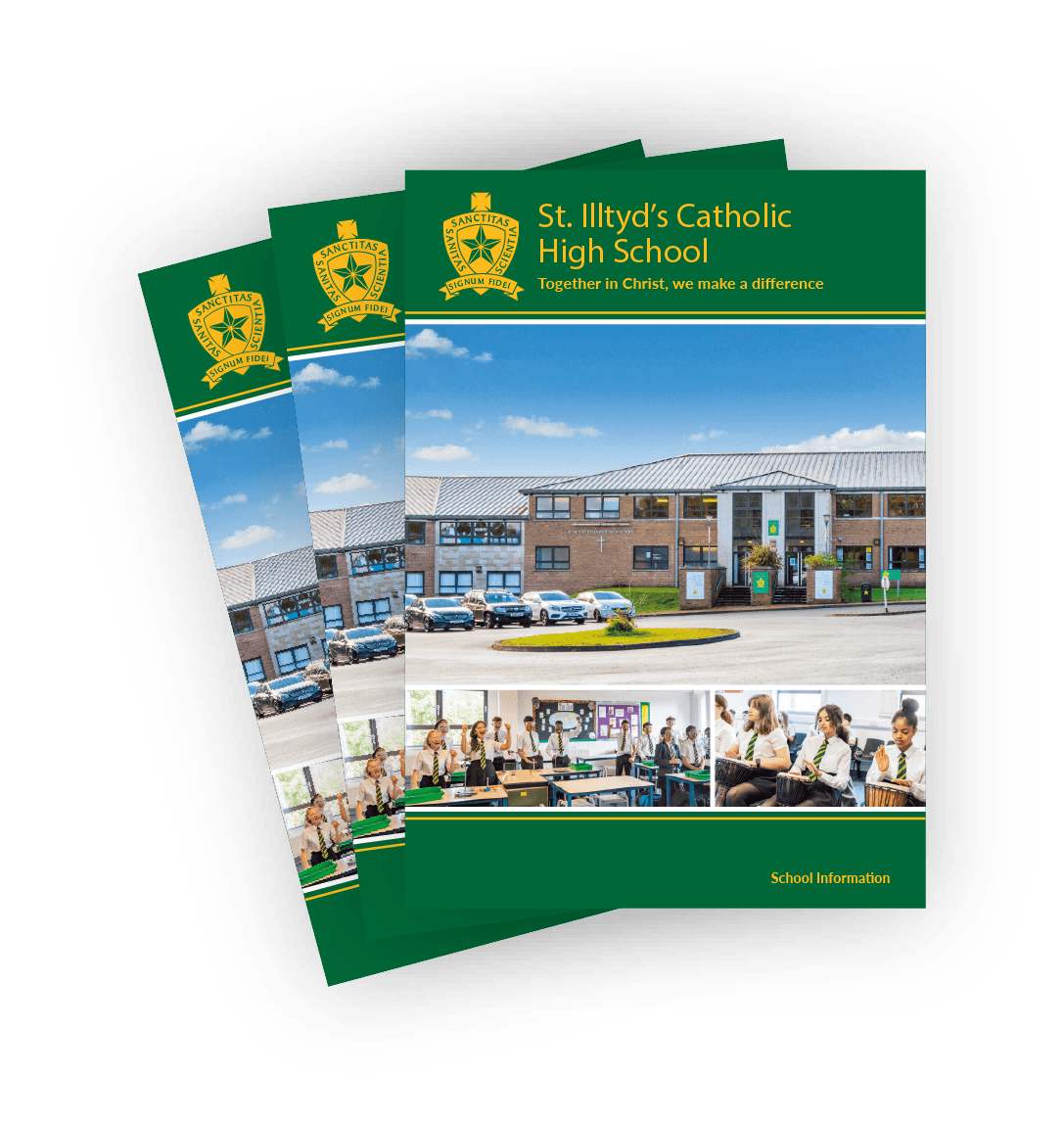
The particulars contained in this prospectus are correct in relation to the school year 2023/2024 as at September 2023. It must not, however, be assumed that there will be no change before the start of, or during the said school year, or in relation to subsequent years.
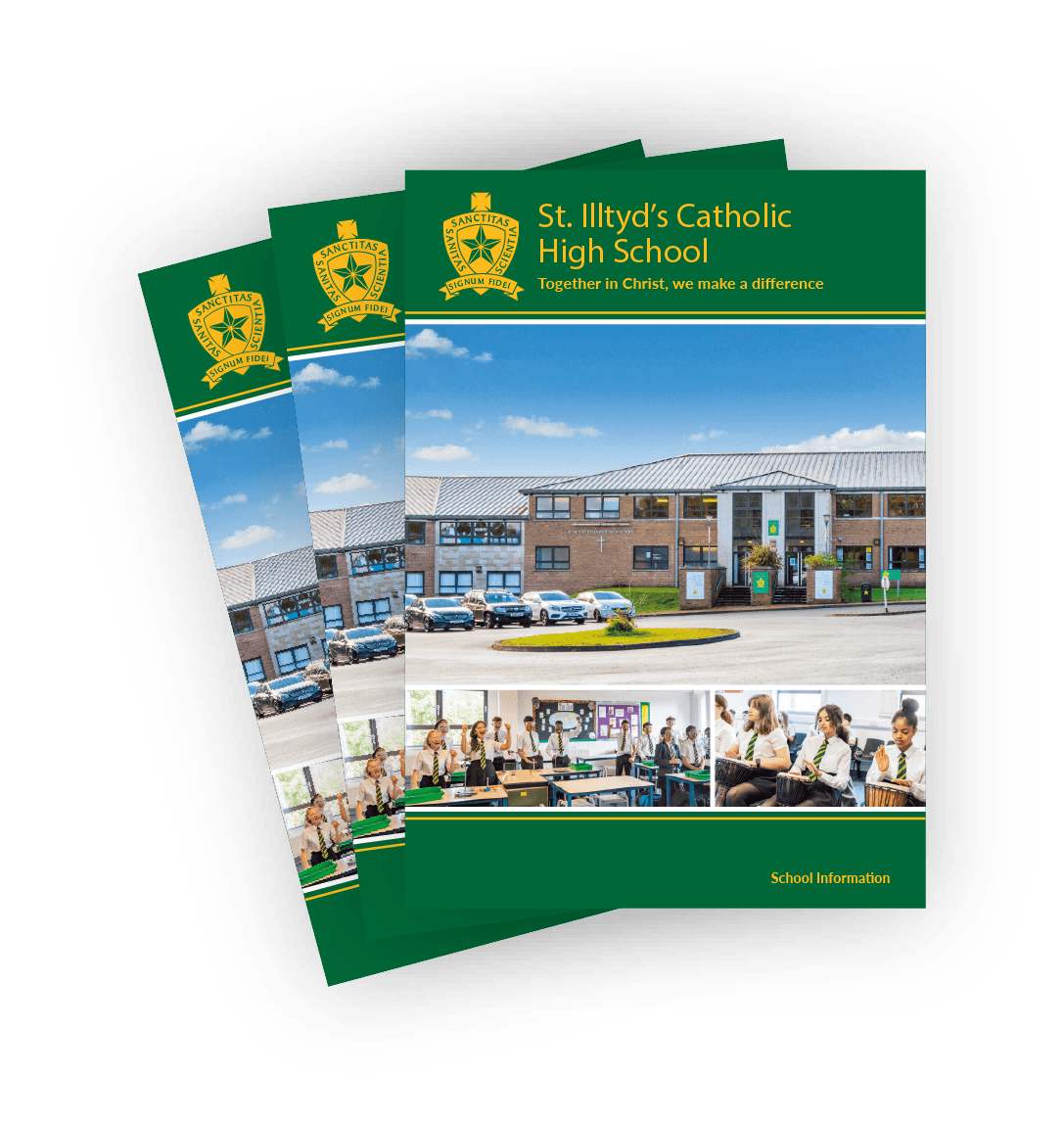
Note on the applicability of the information in this prospectus.
The particulars contained in this prospectus are correct in relation to the school year 2022/2023 as at September 2022. It must not, however, be assumed that there will be no change before the start of, or during the said school year, or in relation to subsequent years.
Helpful Information & Resources for Parents

Curriculum
Browse our helpful resources for pupils containing key information, guides, timetables and advice.